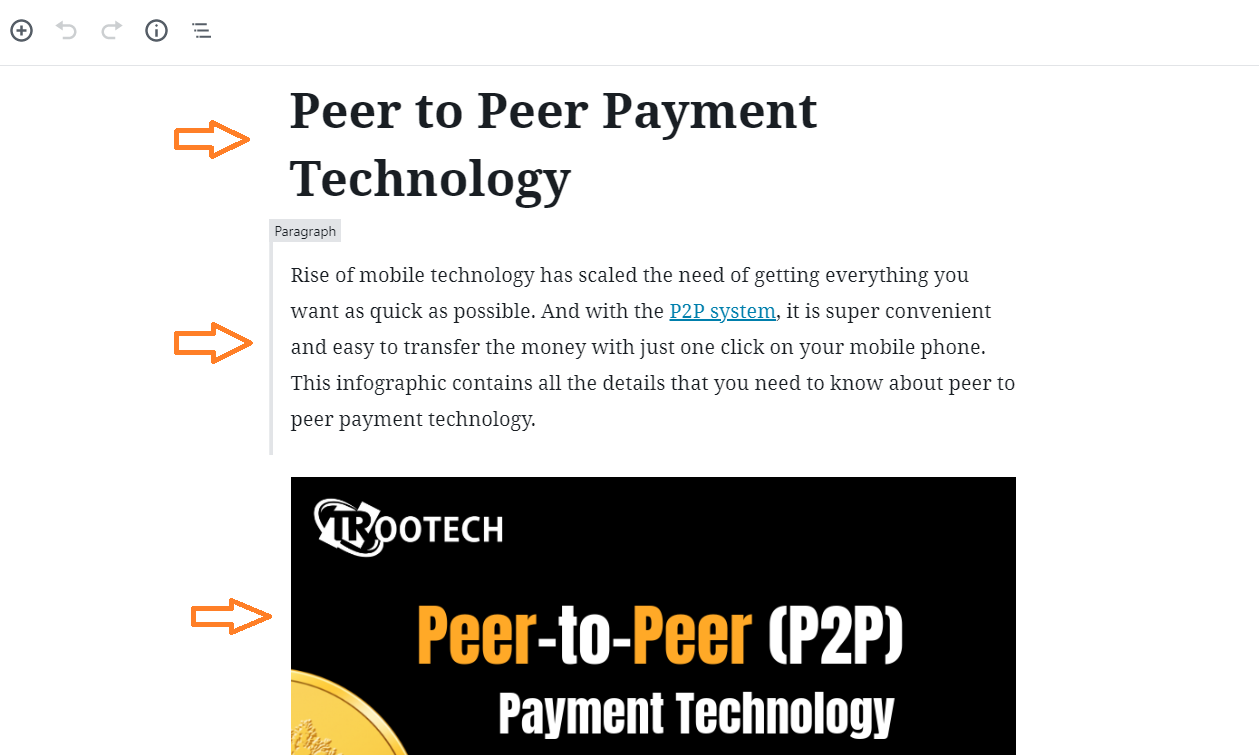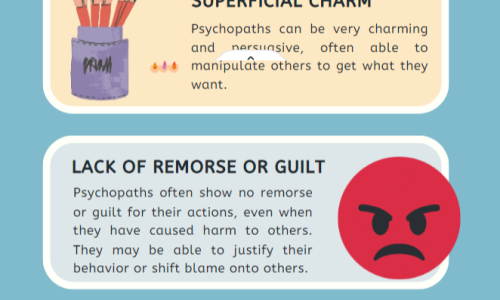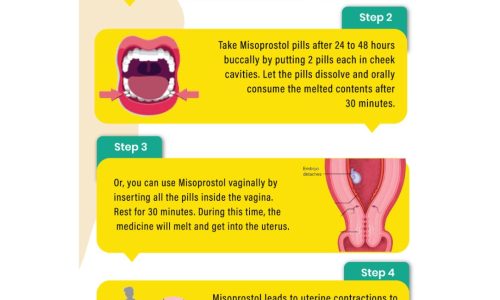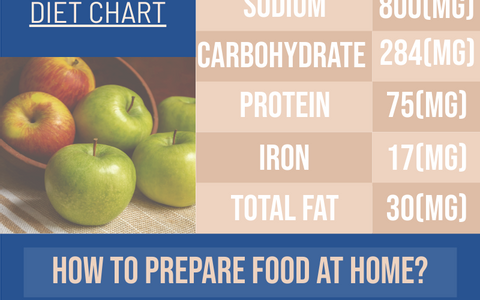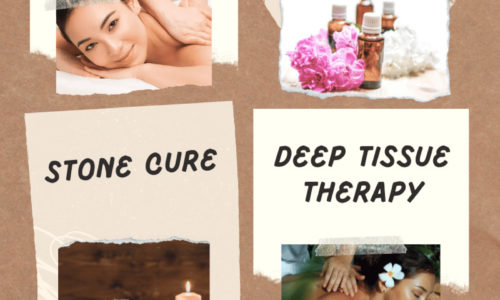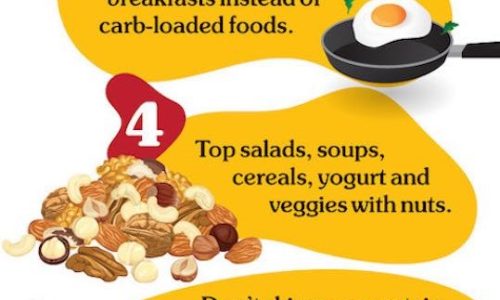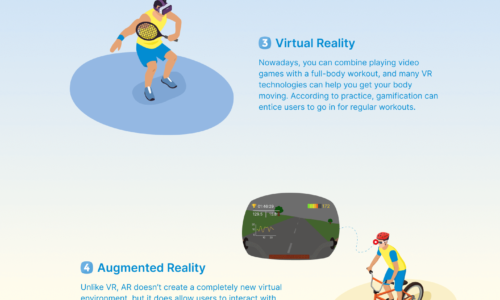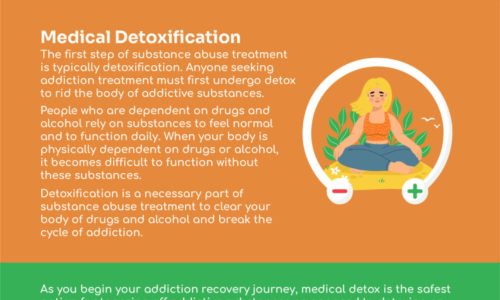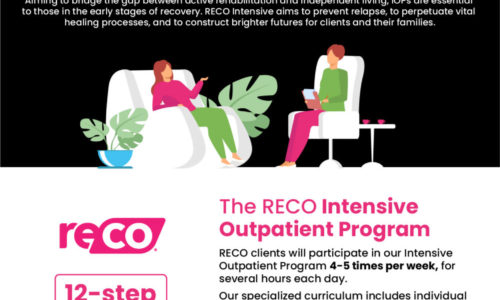How to Create uCollect Infographic Post?
Just follow the steps below on how to create an infographic post:
1. You must be a registered member (login using your uCollect username and password), Sign Up Here.
2. After a successful login, please kindly check this Dashboard option at the top left:
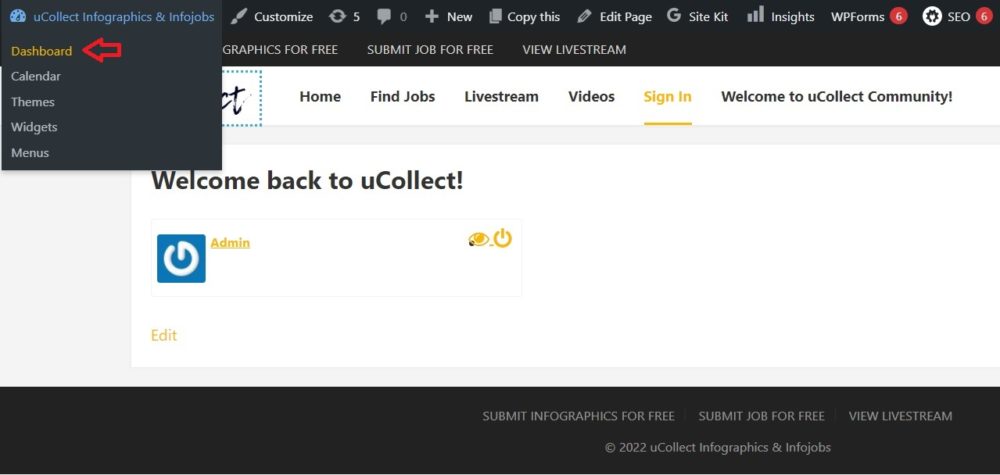
3. The screenshot below shows how your dashboard should look a like. To create a post infographic, click Posts > Add New.
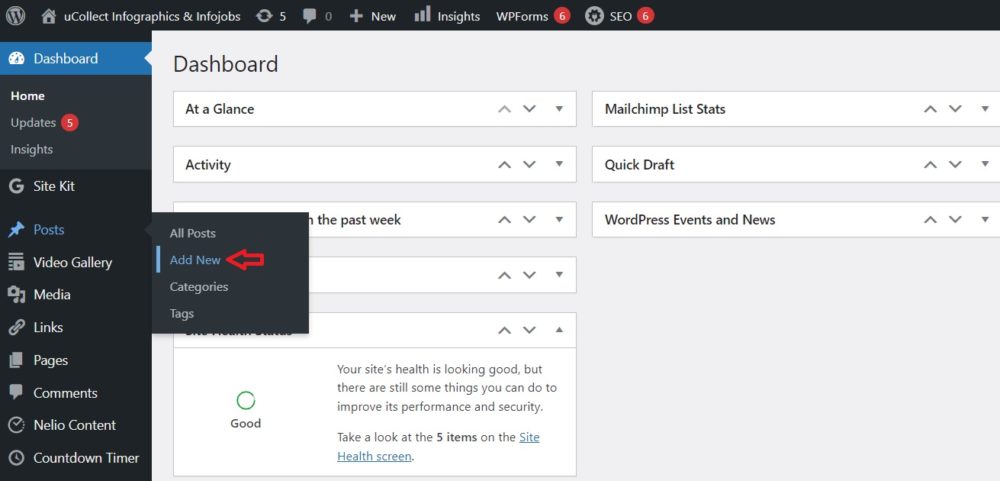
4. These are the necessary information you need to have in order for you to complete the post before submission. The title, content (textual short description), infographic image link from the source website (click “Add Image” as highlighted in the screenshot to insert the image link).
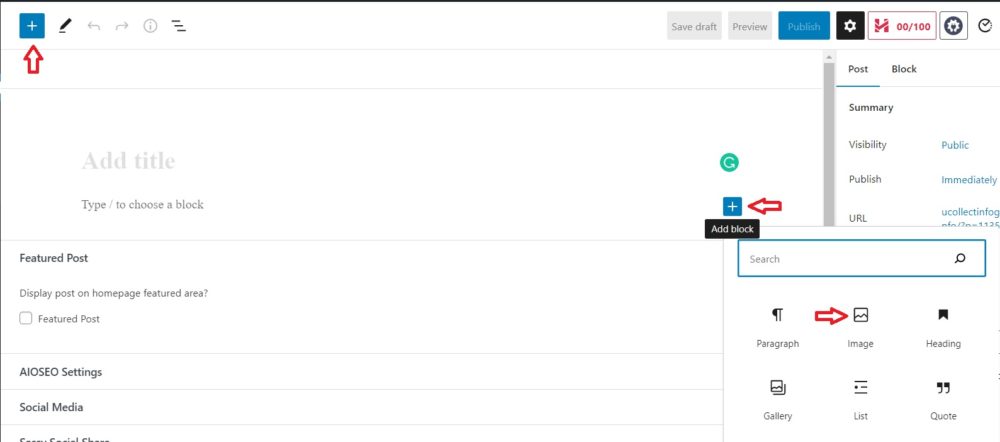
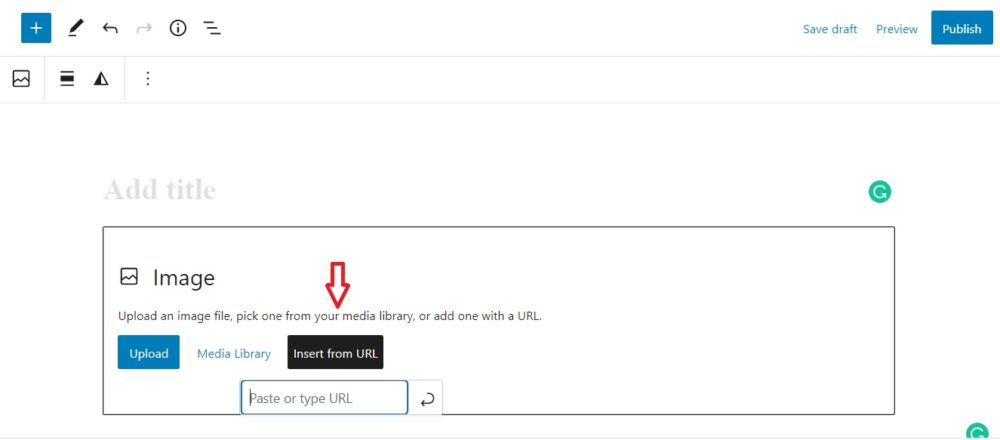
5. Once, all the necessary information are filled in. Select a category and then insert a tag (not really a mandatory). You can preview the page by clicking the Preview button or save it as a draft if you are not done yet by clicking the Save Draft button as shown below. Then press the Submit for Review button once you’re done. Then, your infographic post is under admin approval and will be published within 24 hours.
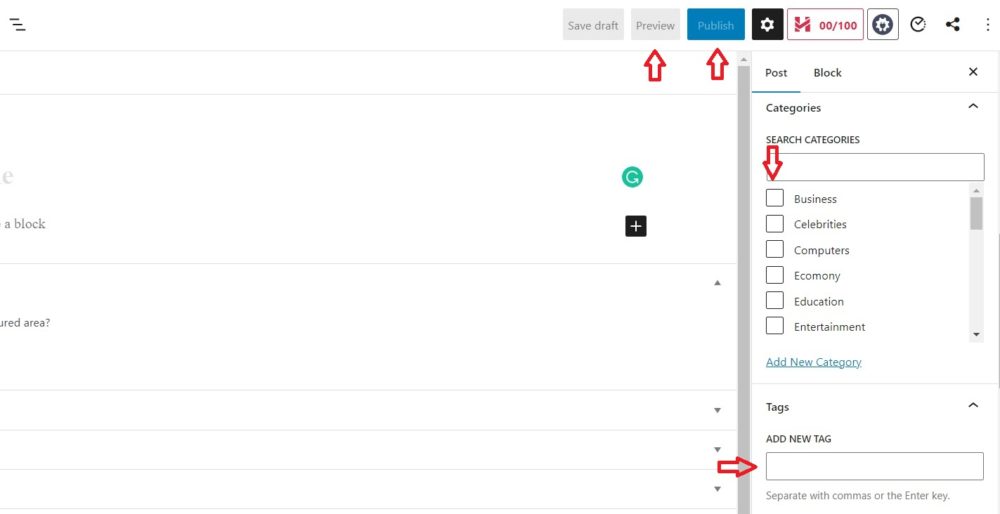
6. Here’s a sample infographic post by viewing it. Enjoy! and happy sharing! 🙂