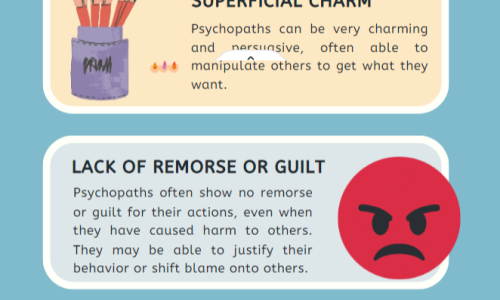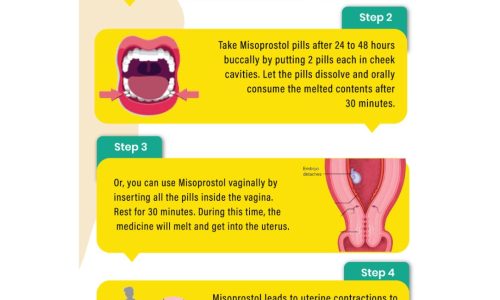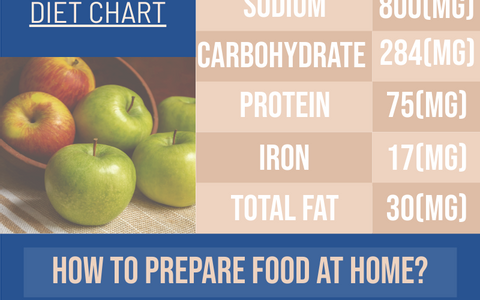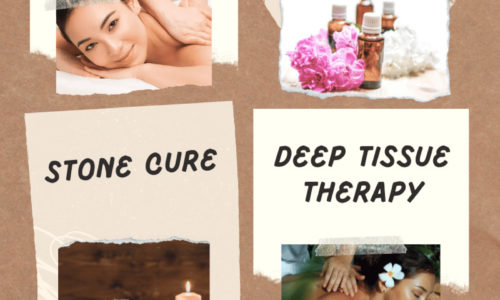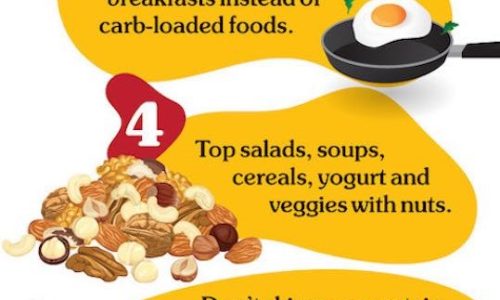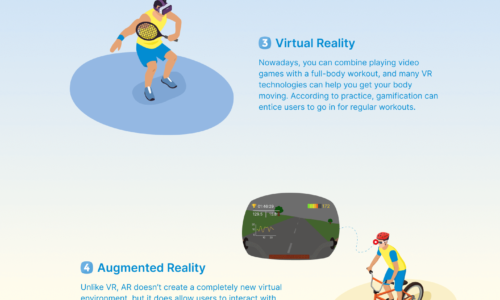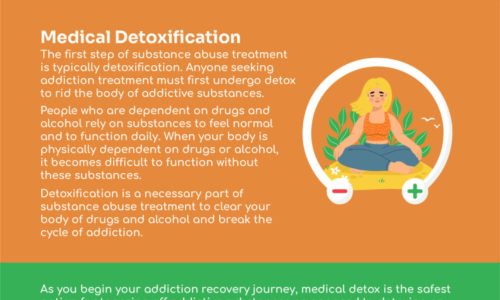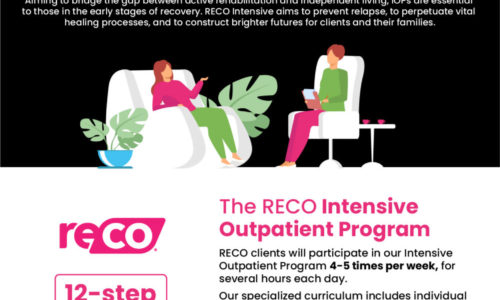Use this guide to install Kodi FireStick in about 5 minutes or less.
Now that Kodi 17.3 Official has been released, Team Kodi conveniently made a quick-download link to Install Kodi 17 FireStick (& Fire TV). To install Kodi 17 Krypton, you simply add the “Downloader” App to your Firestick – then use Downloader to download the Kodi 17.3 apk file. To install Kodi 18 Beta, scroll down to the “Kodi 18” section of this tutorial.
To continue enjoying streaming & TV Addons in Kodi, you must now upgrade to Kodi 17.3 from any previous Kodi version (directions below). Why? Because Kodi streaming sources are moving to HTTPS (for security). HTTPS is only supported by Kodi 17.1 + future versions (like Kodi 17.2 and 17.3 +).
Wow – What an improvement Kodi Krypton is over Kodi Jarvis! Right off the bat, the dashboard home screen is very “smooth”, or has lots of fine detail. The animations are also smooth. Although having the Fire TV Box as opposed to Firestick does help, because the additional CPU power allows Kodi menus to animate more smoothly.
The playback and TV Addon install process was extremely fast and successful as well. Finally, I downloaded & installed Kodi 17. Right after that, I downloaded and installed TV Addons and was watching a movie in about 5 minutes flat.
Infographic by firestick
![]()